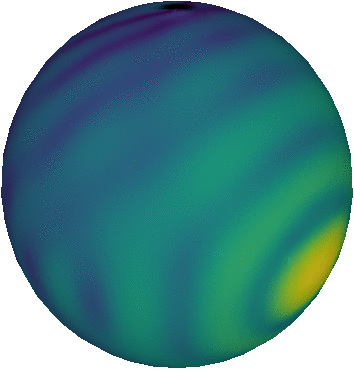SSH tunnels
This week’s post continues on the same theme as last week’s: SSH. Last week I discussed how to set up passwordless SSH, so that connecting over SSH to a remote computer becomes as simple as a single ssh command. This week I will explain how to do the same if your laptop or desktop and the remote computer cannot directly talk to each other.
Tunnels
There are many reasons why two computers might not be able to talk to each other. In fact, this is pretty much the default. When you want a computer to be accessible to other computers over a network, you have to actually configure it to be accessible, and while doing so, you will probably think twice about how to make it accessible. You don’t usually want a computer to be open to the whole world, as this significantly increases the risk of it being accessed by people with bad intentions.
As a result, remote computers are usually only open to a specific range of computers that are all part of the same network that is shielded from the global internet. A computer might for example only accept incoming SSH requests from computers within the internal network of your institution, or, for an HPC cluster, might only accept incoming connections from a specific login node. If you are not on the same network or even on the right computer, the remote computer will simply refuse to listen to your SSH requests.
This is a very safe setup, but unfortunately also very impractical: if you can only access the computer from another computer within the same institution, then you have to be in a specific location to do anything with it, which sort of defies the point of it being remotely accessible. On the other hand: almost all institutional networks are actually somehow exposed to the global internet anyway: there will be some computers on the internal network that do accept incoming SSH requests from outside the network, or, in the case of an HPC cluster, there will be login nodes that are open to the world. These computers can act as gateways to the internal network: once you are connected to one of these, you can use their status as members of the internal network to connect to other computers on the internal network. This is called tunnelling.
So the basic idea of SSH tunnelling is very simple: you simply connect to a computer you have access to (the gateway computer above), and then from that computer connect to the computer you actually want to connect to. Since connecting to a computer (when set up right) only requires an ssh command, and an SSH connection to a remote computer allows you to run any command on that remote computer, it is perfectly possible to run a second ssh command from a computer you are connected to, to connect to yet another computer. In this case, the first remote computer acts as a tunnel: it will simply forward all your commands to the second remote computer, and will forward the response from the second remote computer back to you.
Hidden tunnels
The problem with the approach above, where you simply run a remote ssh command to set up the tunnel manually, is that it does not create a direct link between your computer and the second remote computer. You will be able to run commands and receive their output directly through the tunnel, but you will not be able to run file transfer commands (like scp or rsync) directly; if you were to transfer files between remote computer 2 and your computer, you would first need to transfer them to remote computer 1, and then transfer them from there to your computer. This intermediate step means that you need (some) hard drive space on remote computer 1 to actually store the files temporarily, and is obviously a bit tedious as well.
To overcome this, you can configure SSH so that it automatically sets up a tunnel whenever it connects to remote computer 2. In essence, you tell SSH that remote computer 2 exists and that, in order to access it, it first needs to connect to remote computer 1. To set up this configuration, you need to edit the SSH configuration file, by default stored in ~/.ssh/config. If you have never set up any custom configuration for SSH, this file will likely not exist. If the ~/.ssh folder does not exist, you need to figure out where that is stored on your system. If the file does not exist, you can simply create it, and SSH will automatically detect its presence and use its contents (unless SSH is configured otherwise on your system, in which case none of this will work).
A typical .ssh/config file will look like this:
Host remote1
HostName remote1.network.com
User me42
Host remote2
HostName remote2.network.com
User vierzwei
Port 2222
Each Host block in the file contains configuration options for a specific remote computer. The HostName is the IP address of that computer or its name on the network, i.e. the address you pass on to the ssh command. The User is the user name on the remote computer: it is the name of the user account on that computer you will log in with. Finally, Port tells SSH which network port on the remote computer to connect to (by default this is 22, but some systems use a different port for security reasons). Once a block like this has been added to .ssh/config, you will be able to connect to that computer by simply running ssh remote1, without having to specify the full address, user name or port for that machine (e.g. ssh -p 2222 vierzwei@remote2.network.com).
To add a third computer (remote11) to this, which can only be accessed using a tunnel through remote1, we add the following lines:
Host remote11
HostName remote1.internalnetwork.com
User me42
ProxyCommand ssh remote1@network.com -W %h:%p
The ProxyCommand will tell SSH that it first needs to connect to remote1, and from there it will forward all input and output of the connection to host %h (remote11) on port %p. More recent versions of SSH also support a ProxyJump configuration flag with similar properties.
That’s it! Now SSH will automatically set up the tunnel whenever you try to access remote11, also when you use SSH implicitly by using scp or rsync. To you, it will now seem as if you were connecting straight to remote11, while in the background, you would still be tunnelling all your network traffic through remote1.
Passwordless SSH
If you apply the technique above without setting up passwordless SSH, every connection to remote11 will prompt for two passwords: one for remote1, and one for remote11. To avoid this, you will need to set up passwordless SSH twice: once to allow passwordless SSH between your computer and remote1, and once to allow passwordless SSH between remote1 and remote11. This might be important to know, as it adds some complexity.
Tunnelception
The example here just shows you how to tunnel through a single computer. Some networks might require multiple layers of tunnels. This works: there is really no limit on how many layers of nested ssh commands you can perform. Just be aware that configuring many layers of tunnels might become very complex, and that each additional tunnel means that your network traffic will need to pass through that computer. The final connection between you and your deeply embedded target computer will only be as fast as the slowest network connection between any of the tunnels. And only as secure as any of the intermediate connections too.
Professional astronomer.