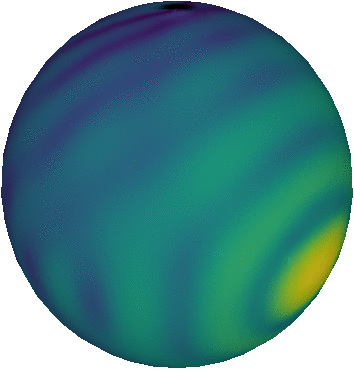The many ways to combine plots in Python
Making plots is one of the core occupations of many astronomers, and probably of many other scientists too. These plots are used throughout the various stages of actual research, from visualising data for personal interpretation and to guide further analysis, to making high quality graphics to include in scientific publications that will convey your findings to fellow scientists.
Despite, or just because of this, there is a large variety of tools that can be used to generate scientific plots. These range from powerful, dedicated visualisation toolkits like VisIt or Paraview, to the plotting capabilities that are built in to other tools, like Matlab or (god forbid) LibreOffice. While all of these can in principle be used to generate high quality graphics, some of them have clear advantages that make this task a lot easier.
Since a large fraction of scientific plots rely heavily on the outcome of a previous analysis of raw data, analysis tools with built in plotting capabilities form a natural choice when choosing between plotting tools. Full 3D analysis toolkits like VisIt or Paraview are very good at visualising complex multidimensional data for personal interpretation, but they are harder to manipulate to perform a more complex analysis, or to produce a high quality output image. This explains the popularity of tools like IDL (proprietary), Matlab (proprietary) or Python + Matplotlib (free software; my favourite) as default plotting tool for astrophysical research.
In this post, I will not go into further detail and explain why I think Python + Matplotlib is a much better choice than the two other options I mentioned. Instead, I will cover some of the more tedious aspects of making plots in Matplotlib: combining multiple plots into one image. These will highlight some of my personal history with the subject, and will hopefully show that it can be easy to generate complex images with subplots in Python.
The many ways to make a single plot
The popularity of Python within the community at large is usually a very good thing: there are a huge amount of additional Python modules that contain high quality functionality that can be very easily installed, there is a huge online community that can help out with almost any problem you will encounter… On the flip side however, it also means that Python is incredibly flexible. A bit too flexible sometimes.
Making plots in Matplotlib is a very good example of this over-flexibility. When I make a plot, I usually load the pylab module, which is part of matplotlib, and proceed as follows:
import pylab as pl
pl.plot(xvalues, yvalues, "k.")
pl.show()
This does exactly what it should do. However, exactly the same thing can also be done with the following code:
import matplotlib.pyplot as plt
plt.plot(xvalues, yvalues)
plt.show()
This is what the matplotlib plotting tutorial will tell you to do. This is not too different. Now consider the following example:
import pylab as pl
fig, ax = pl.subplots(1, 1)
ax.plot(xvalues, yvalues)
pl.show()
In this case, we no longer let a module do the plotting, but instead we first create a Figure and an Axes object using the pylab.subplots function. We then invoke the plot function that is part of the Axes class to do the plotting. The result is still exactly the same.
The reason the result in these three cases is exactly the same, is that in the end, all three versions will eventually call the Axes.plot function to make the actual plot. They just do this at different levels in the object structure. pylab is not an actual module, but is a namespace that combines the matplotlib.pyplot and numpy modules into a single pseudo module for convenience. pyplot is the actual plotting module in matplotlib. By default, this module will create an image with a single plot represented by an Axes object. The pyplot.plot function will call the Axes.plot function on this object.
There are more ways to achieve the same thing, but I think this example shows my point: since a lot of images (especially the ones not meant for publication) contain a single plot, pyplot contains a sensible default that allows you to treat the entire module as if it was just this. This hides the underlying class structure of the matplotlib library, and makes it harder to understand what is happening when you want to produce images that do not contain a single plot.
Multiple plots
This brings us to the main topic of this post: combining multiple plots into a single image. The matplotlib tutorial on the subject will advocate the following technique:
import matplotlib.pyplot as plt
plt.subplot(2, 1, 1)
plt.plot(xvalues, yvalues)
plt.subplot(2, 1, 2)
plt.plot(xvalues, yvalues)
plt.show()
This will create 2 rows of plots in a single column (plt.subplot(2, 1, X)), and will in turn act on the first and second plot (X). Again, this technique is fairly straightforward, but there are some immediate problems with it. First of all, in this case matplotlib breaks with the important convention that Python starts counting from zero, which I personally find totally unacceptable. Second, and arguably more important, it only allows you to access one subplot at a time. Each call to plt.subplot will create a new Axes object within the default Figure, and will make this the active Axes object to which all subsequent plt.plot commands (and other commands for that matter) apply. You can only change the active subplot by a new call to plt.subplot. Once this has been done, there is no (easy) way to make additional changes to the first subplot; calling plt.subplot again with the same arguments as before will delete the first subplot!
So in this case, hiding the underlying class structure leads to some important restrictions on what you can do. There are many easy solutions to this. The most straightforward solution is to use the return value of the plt.subplot function, which happens to be the newly created Axes object:
import matplotlib.pyplot as plt
ax0 = plt.subplot(2, 1, 1)
ax1 = plt.subplot(2, 1, 2)
ax0.plot(xvalues, yvalues)
ax1.plot(xvalues, yvalues)
plt.show()
We now first create the Axes objects, make sure we can access them independently, and then call their plot function directly to make the desired plots. If we want to make changes to any of the axes after this, we simply use the corresponding variable. No more issues!
Since many combined images contain very straightforward subplot layouts, there is a convenient function that can create all subplots at once:
import matplotlib.pyplot as plt
fig, ax = plt.subplots(2, 1)
ax[0].plot(xvalues, yvalues)
ax[1].plot(xvalues, yvalues)
plt.show()
Not only does this make things easier, it also solves the counting issue, as the returned list of Axes objects will automatically satisfy the default Python counting convention. The only annoying thing (although it actually really isn’t annoying) is that this function also returns the Figure object that contains the Axes objects, so you need to provide an additional variable name to store this (or deal with the fact that the plt.subplots return value is a tuple).
When you create multiple rows and columns, plt.subplots will automatically create a multidimensional list. The first dimension will contain the rows, while the second dimension contains the columns:
import matplotlib.pyplot as plt
fig, ax = plt.subplots(2, 2)
# top left:
ax[0][0].plot(xvalues, yvalues)
# top right:
ax[0][1].plot(xvalues, yvalues)
# bottom left:
ax[1][0].plot(xvalues, yvalues)
# bottom right:
ax[1][1].plot(xvalues, yvalues)
Adding colour bars
Colour bars are by far the most painful part of making plots in matplotlib. If you have one plot, you can very easily add a colour bar to it using the following code:
import matplotlib.pyplot as plt
plt.contourf([[0., 1.], [1., 0.]])
plt.colorbar()
plt.show()
Again, all of the complexity has been conveniently hidden by sensible defaults. The plt.colorbar function that maps to the underlying Figure.colorbar function, first of all requires a mappable, i.e. a reference to the plot it describes. This could for example be the return value of the plt.contourf function above. However, when called through the pyplot interface, this mappable defaults to the currently active plot. Second, the colorbar requires an Axes in which it can be drawn. This can be directly provided to the colorbar function through the cax argument, although this is rarely done. In most cases, a colour bar is directly associated with an existing Axes object. Figure.colorbar can automatically create a new Axes object within an existing Axes (stealing some of the space set aside for that plot) and use that. In this case the Axes object can be specified using the ax argument. In the absence of both cax and ax, the default uses the currently active Axes object as ax, which is exactly what we wanted in our example.
So all in all, color bars are not too hard, if you are happy to stick with the method of adding a color bar to an existing Axes. When you have multiple subplots, you just need to make sure to provide the correct ax argument. However, subtle problems might still arise because of the mappable associated with the color bar, which defaults to the active plot. The safest approach is to use the Figure object directly to call colorbar, and to provide all mappables explicitly:
import matplotlib.pyplot as plt
fig, ax = plt.subplots(2, 1)
plot0 = ax[0].contourf([[0., 1.], [1., 0.]])
plot1 = ax[1].contourf([[1., 0.], [0., 1.]])
fig.colorbar(plot0, ax = ax[0])
fig.colorbar(plot1, ax = ax[1])
plt.show()
This will fix potential issues with wrong colour bars being shown for a plot.
What if you want to add a single colorbar for multiple plots? This is when things start to become interesting. At the moment of writing, I have not been able to find a single elegant approach to solve this issue: there is no convenient matplotlib function that will create a new Axes object using the space of multiple existing ones. So the only way to make sure your color bar has a spot within your image, is by creating an Axes yourself, and passing it on using cax. However, this will likely create an Axes that is too wide or high for your color bar, as any convenient method of creating Axes objects assumes you want to use the Axes for a normal plot.
One approach (I have used quite often) is to manually specify the dimensions for the new Axes object, using a low level function like Figure.add_axes. This works, but requires a lot of fine tuning, as the positional arguments for this function use a weird internal length unit that changes as soon as anything else changes (or at least, that is what it looks like). It will also inevitably break convenient layout functions like plt.tight_layout that try to minimise white space and fix issues with overlapping labels.
My current favourite approach instead uses Matplotlib-managed subplot layouts, but uses them in a slightly more advanced way:
import matplotlib.pyplot as plt
ax = [plt.subplot2grid((2, 5), (0, 0), colspan = 4),
plt.subplot2grid((2, 5), (1, 0), colspan = 4)]
cax = plt.subplot2grid((2, 5), (0, 4), rowspan = 2)
plot = ax[0].contourf([[0., 1.], [1., 0.]])
ax[1].contourf([[0., 1.], [1., 0.]])
plt.colorbar(plot, cax = cax)
plt.show()
plt.subplot2grid is similar to plt.subplot, and creates a new Axes object within a grid structure, in this case a 2 rows by 5 columns structure. However, the additional colspan and rowspan arguments for this function now allow us to make individual subplots span more than one spot within this grid structure. By making the two main subplots span 4 columns each, we make sure that they are 4 times wider than the color bar that occupies the last column. Similarly, the color bar can span two rows, so that it covers both subplots. As before, we have to manually pass on a mappable to plt.colorbar. Here we exploited the fact that both plots have the same range of colour values. For more complex plots this might not be the case, and then you will need to find a better way to provide an appropriate mappable.
Conclusion
Once you start using plt.subplot2grid, you open up a whole world of possibilities that should cover almost all plots you would ever want to make. Despite this, I still hardly ever use this approach, as many of the other approaches I have shown you here are sufficient for most cases, and are a lot faster to write.
Also note that, once you start using Axes objects (as you probably should), many approaches can be used interchangeably: you simply change the way you create the Axes objects if you notice that you need more flexibility. This is what I tried to illustrate in the plt.subplot2grid example: the ax list in this example is the same as an equivalent plt.subplots call without color bar.
Professional astronomer.