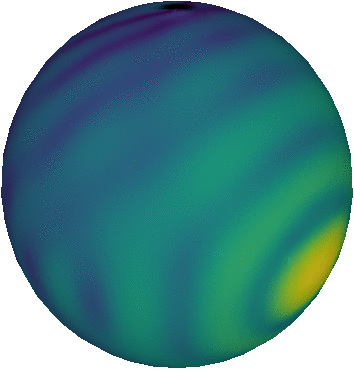File systems
As a very frequent user of computer systems, there are a lot of things about a computer that I simply take for granted. I do care a lot about how fast my CPU(s) execute my software, but I never question the fact that what they do is correct. I care a lot about how much memory is available, but I never question that what is stored in memory is stored correctly (and doesn’t for example change while it’s being stored).
This week, I was forced to think a bit more about another part of my computer I simply took for granted: the file system. In the end, I ended up reading a bit about file systems, and had to do something not quite standard to end up with the result I desired. A short story of my experience.
Context
As it happens, I am currently serving my last weeks as a postdoc at the University of St Andrews, and I will soon move on to another postdoc in Ghent (Belgium; also written as Gent in the native Flemish language). I could write a very politically motivated post about this move, but I’ll save that for a time when I really don’t have anything else to write about.
The fact I am moving is however relevant to the story, as it means that I am currently in the process of consolidating some of the work I have done in my current position. As things go in academia, you never really move out of a job, but rather just move from one place to another and take on additional projects. As such, I really want to make sure that I still have access to the data and files I am currently working with two weeks from now, so that I can still finish all those papers that I promised my boss (and myself) I would write.
So long story short: a few weeks ago I bought myself an external hard drive, and this week I wanted to move some of my work files to this drive to make sure I can access them in my new job. Unfortunately, I have quite a lot of files on my current computer (and on some other network drives scattered around the university), totalling a few TB worth of data. So the hard drive I bought was quite big: 4 TB. All connected to a computer of choice with a single USB cable (USB 3, although it turns out all the computers I have only go up to USB 2).
The hard drive came (as those things go) completely ready to be used with Windows, and shipped with a file system called exFAT. Unfortunately, I don’t use Windows unless I really have to, and my Linux machine wasn’t able to read this file system. So I quickly reformatted the drive to NTFS (to use with both Windows and Linux systems, as the Linux formatting instructions nicely explained), and thought I was done with it. Until I started really using it earlier this week.
Limited by the USB 2 connection, I noticed that the writing speed to the hard drive was limited to about 25 MB/s. Knowing that I have to copy about 3 TB of data, that translates into about 35 hours of copying. Slow, but not really unexpected, and also the reason I started doing this early enough. So far so good.
After a full day of copying files (roughly 7 hours), I had managed to copy about 500 GB. A bit slower than expected, but I did have a lot of small files to copy and for those you copy at slightly below the average speed. So nothing to worry about. I left the hard drive to do its thing over night, fully expecting to reach at least 1 TB by the next morning.
I was a bit surprised then when I arrived back the next morning and noticed the progress over night had been quite slow: only 200 GB had been copied during the whole night. According to the rsync output, average writing speed was down to about 2 MB/s, and I was even copying large files! When I interrupted the rsync command to see if things would speed up after restarting it, things took even longer. And when I tried to unmount the drive to try again, it didn’t even want to mount any more!
Checking the disk with the Disks tool revealed that somehow the file system was corrupted. The same tool allowed me to repair the corruptions, but this did not improve the speed. What had happened?
File systems and partitions
Before I can explain my explanation for the weird and annoying behaviour I encountered, I need to explain something about how hard drives work. A hard drive itself is a clearly defined thing: it is either a type of very densely packed magnetic (?) disk with a needle that reads and writes data to it, or a flash-drive type solid state disk that uses quantum tunnelling to trap electrons in specific configurations to represent bits (much faster than the needle version, but a lot more expensive and usually smaller in size). What happens on the software side with a hard drive is somewhat more complicated.
First of all, there are partitions. A partition is in essence a large chunk of memory on the hard drive that presents itself as a single storage space to the operating system. It has a specific size and location on the hard drive, and the operating system can write data to it, simply by requesting a specific address in that partition. When the partition is used in this way, we call it swap space; it is the hard drive equivalent of RAM memory. A single drive can contain many partitions.
While partitions are useful for the kernel, they are not really useful to store files in an organised way. The reason for this is simple: when you store a file on a hard drive, you usually intend to use and read that file again at a later point, which means you need to find it again. If the file was only stored on the hard drive (meaning its individual bits were written to it, but nothing else), then it would be impossible to find again later, unless you somehow know where on the hard drive those individual bits are stored.
Of course, you as a user are not going to store that specific information. Instead, you expect the operating system itself to do this. A file system is the tool that the operating system uses to achieve exactly this. In essence, it is a piece of software that acts as an intermediary between the operating system and a partition on a hard drive that stores the exact location on the partition of a specific file in some kind of easily accessible database, along with additional metadata about the file that help retrieve it later on. This metadata can be a lot of things, but it is at least a file name; a unique label attached to that specific file that allows you to refer to it later.
Obviously, there are many ways of achieving this. One way is to reserve a part of the storage space within the partition to store a database table containing all the files stored on the system and the locations on the partition where they are stored. This is how the FAT file system works, which was used on many old Windows computers. This type of file system is quite restricted: the fixed size of the database table puts severe limits on the number of files that can be stored on the system (as well as the total size a single partition can have), and on how easy it is to use the file system in a parallel context (multiple CPU cores trying to write to almost the same part of the disk at the same time is not a very good idea). On top of that, it is very susceptible to data corruption: if somehow a bit in the database table gets corrupted, this can cause entire files to go missing, despite the files themselves still being completely intact (but what good is that if you don’t know where the intact file is stored?).
As hard drives got bigger (at quite a significant rate), these size restrictions and relative vulnerability to corruptions prompted the development of more sophisticated file systems, the previously mentioned NTFS being one of them. Different file systems can have very different ways of storing the information required to manage files, and vary immensely in writing/reading speed, how vulnerable they are to corruptions and how their performance scales with increasing hard drive size.
Large hard drives
And exactly that is what was causing the troubles I encountered. The NTFS file system I used for my new hard drive without really thinking about it works very well for hard drives with sizes of the order of 100 GB, like the ones I always used in the past. It also works reasonably well if you slowly fill up the hard drive, and regularly defragment the drive, i.e. you rearrange the storage space so that files that were spread out across the drive when they were originally written, are put in more sensible locations on the drive, making sure the leftover space is organised in a more continuous fashion that allows for faster writing.
However, when you use it to quickly fill up a TB size drive, you quickly run into the limitations of the NTFS system: as more of the space gets used up, the leftover available space gets less and less continuous, making it increasingly harder to write and read files. This problem gets especially bad if you try to write a lot of small files to the drive, as they lead to a higher degree of file system fragmentation.
The solution was hence simple: I had to stop using the NTFS system, and switch to a system that does support larger hard drives. My desktop at work very happily uses a 2 TB hard drive with the native Linux ext4 system, so that seemed like an obvious choice.
However, turns out that much of the power of the ext4 system comes from the fact that its original layout is already quite organised. Or in other words: while writing/reading to an existing ext4 file system is relatively fast and not susceptible to fragmentation (meaning it will still work for large drives and if you have a lot of small files), creating the system is not, especially not over a slow USB 2 connection. I tried multiples times to reformat my hard drive into ext4, and eventually had to give up because it took too long.
After reading up on the problem for a while, I eventually ended up creating a new BTRFS (better file system) file system on the disk. This system was not natively supported on my computer (I had to install an additional package), but its creation was a matter of seconds, rather than the - probably - days it would have taken to create the ext4 system. The writing speed turns out to be about the same as it was before (20 MB/s), but after writing 1 TB of data already, this speed is still the same. Better still, reading the hard drive seems to work faster than when it was an NTFS file system. So it looks like I might finish copying my files by the end of this week after all.
Conclusion: it is very easy to take your hard drive and its performance for granted. Turns out there is a lot of hidden software behind the scenes that can have a very significant impact on this, and once you start really using a hard drive, it really matters what this software does.
Professional astronomer.